Sometimes you may want to report an issue in the chat room when an Ambassador is not present, you can do this by saving the chat log. The chat log will provide the Ambassadors with a clear picture of what transpired.
Steps to Report a Problem in the Chat Room
Click on the Disk icon
Choose Save File from the Opening Conversation Dialog box
Click OK
Enter a name for the filename in the Name of File Name to Save Dialog box
Click Save
Identify the user who is causing the issue, and if they are a member, note the URL (web address) of the user page.
With your favorite text editor (e.g. Wordpad) , open the saved file.
Select all of the text with Control-A, then use Control-C to copy the text
Compose a PM (Private Message) to an Ambassador, a subject line, an intro about the issue, the URL of the user causing the issue, and then paste with Control-V the chatroom transcript in the private message text box. Review the message, and then send it on its way.
How to Save the Chat Log
Click on the Disk icon:
Choose the Save File option from the Opening Conversation Dialog Box and click OK:
Enter a name for the filename in the Name of File Name to Save Dialog box and click SAVE:
With a text editor (e.g. Wordpad) , open the saved file, and press Control-A to select all of the text, and control-C make a copy of the text.
If the user causing the issue is a guest, skip to the Compose a PM step. If the user causing the issue is a member, then it will be especially helpful to properly identify the user.
How to identify a member
Click on Community at the top of the page, then click on Community Members. In the search members area, enter the the name of the user and click the magnifying glass icon to the right like this:
You should then see members which match the name entered:
Click on the user which matches the image you noted in chat. Note: There could be many of them depending on the popularity of the name, so make sure you choose the correct user. Click on the member to go to their profile. You should see something like this:
Note the URL of the member profile (See red ellipse above) , and include it in your Private Message to help the Ambassadors properly identify the user.
Compose a PM (Private Message) to an Ambassador by hovering over your screen name and selecting Messages->Compose from the menu tree:
Select an Ambassador from our ambassador’s list here:
https://www.crossdresserheaven.com/meet-your-crossdresser-heaven-ambassadors/
Type a few letters of the Ambassador’s name in the SendTo box until you get an exact name match. Type in a subject, include the member’s URL as discussed above, and a paragraph or two explaining the issue from your perspective. Use Control-V to paste the chatroom transcript into the message box. Review the message for errors or omissions, and click Send Message.
That’s It! The Ambassador will take it from there, and get back to you with more questions, or some information on the nature of the problem.
More Articles by Vanessa Law
- 7 Essential Tips to Crossdressing
- Win a Free Makeup Prize Bundle from Jecca Blac
- A Few Changes in Our Family
- I Want to Live Like That
- Hope in Despair, Light through the Darkness
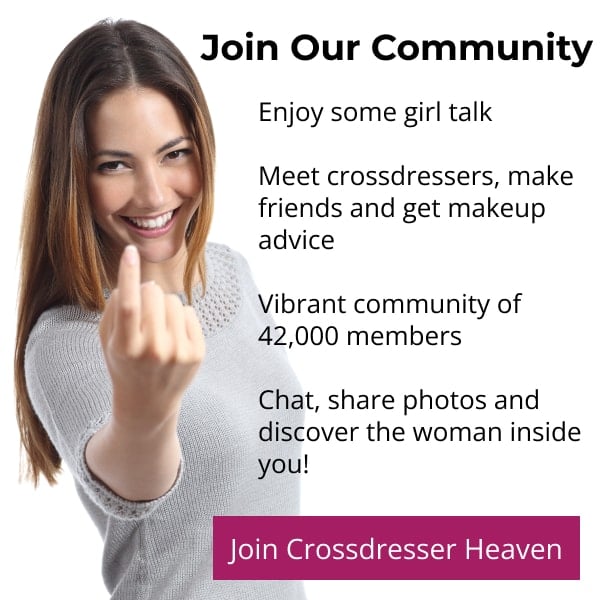


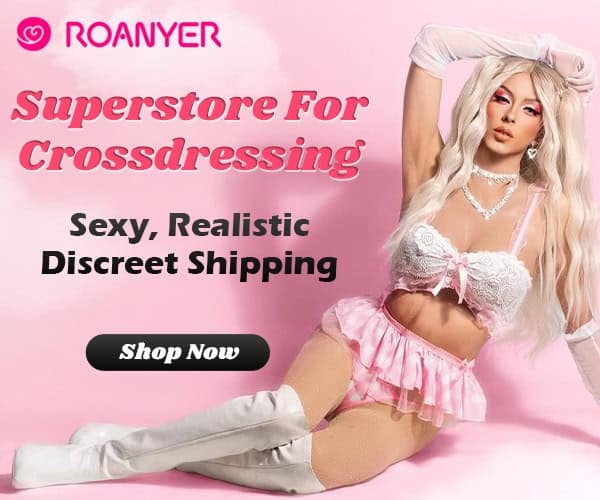







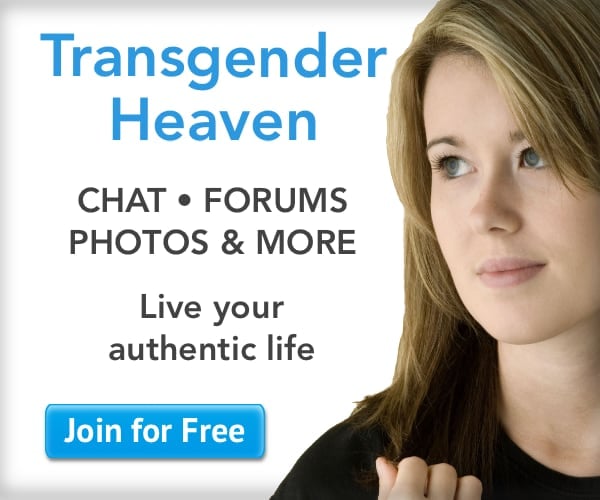
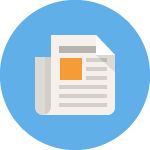
hi using firefox and could not get chat to work just got stuck on loading screen x thanks