This article describes the features of Crossdresser Heaven Chat. Including the public chatroom, private group chatrooms, private chat, private video chat and group video chat.
Private group chat is only available for Baroness, Duchess and Princess members. Upgrade to Baroness.
Private chat is only available for Duchess and Princess members. Upgrade to Duchess.
Private video chat and group video chat is only available for Princess members. Upgrade to Princess.
Chat has been designed to serve as a foundation for the Crossdresser Heaven community, and to grow as our community grows. This guide will provide an overview of the following chat features:
- Basic Chat Functionality
- Personalization
- Public Chatroom
- Private Group Chats
- Private Chat
- Private Video Chat Groups
- Private Video Chat
Basic Chat Functionality
When you first launch chat you will see a window similar to the window below. The public chatroom will load first by default. If you are on mobile the left pane will be collapsed, you can expand it by clicking on the menu item with three lines in the top left.
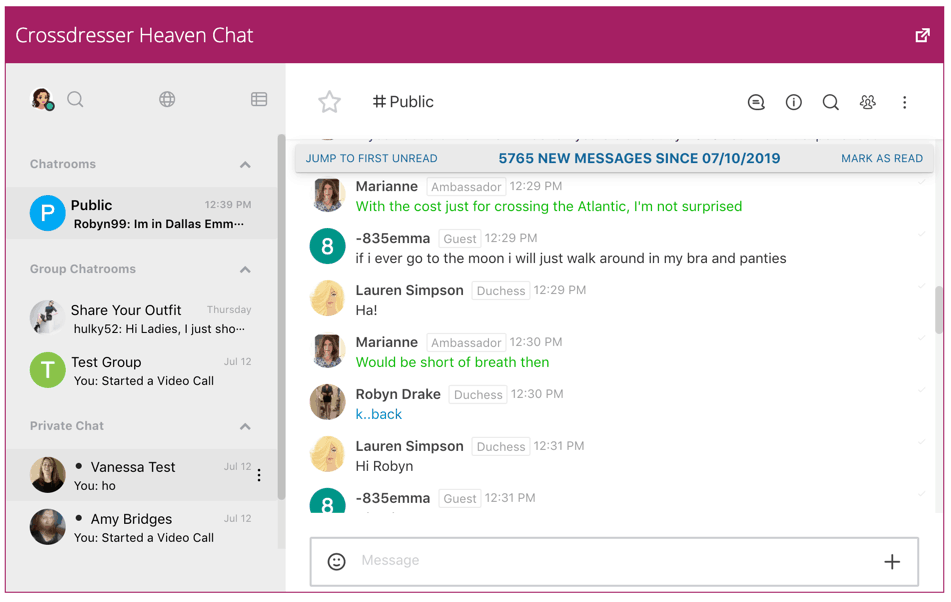
The left pane provides a way to switch between different chatrooms. In this example you can see the member has access to the public chatroom, two private group chats, and has a few private chats going as well.
The main chat surface is where messages can be viewed and where you are able to type your message. Messages can include text, emoji and photos. Photos are only available to Duchess and Princess members.
Every message shows the member’s profile photo, name, membership role and time of posting.
Chatrooms can get busy, Crossdresser Heaven chat has a number of features to make it easier to keep track of a busy chatroom. @mentions let you direct your response to a particular person, you can quote a message to make it clear which message you are responding to, and use emoji to react to a message.
If you’d like more space for the chatroom, click the full screen button in the top right of the chat window. This will open chat in it’s own browser window and give you more space for chats. You are able to have as many chat windows open at once as you’d like. This is a great way to chat with multiple groups or people at once.
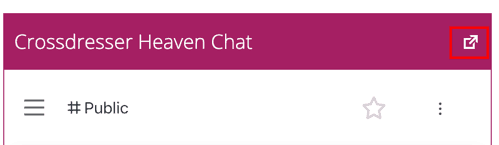
Learn more
- Using Emoji in Chat
- Sharing Photos in Chat
- Using @mentions in Chat
- Quoting messages
- Emoji Reactions
Options on each message
The following options are available on each message. Click the three dots next to a message to access them:
- Reply in Direct Message will start a private chat conversation with the person who sent the message (Duchess and Princess only)
- Quote will quote the message in your next message. Great for referring back to what someone said.
- Get link will give you a link to that specific message
- Copy, well, copies the message
- Star the message to find it later. All conversation in the public chatroom will disappear after a day
- Mark as Unread will reset your unread position so that you can return to this conversation later.
- Edit will allow you to edit your message for a short time after posting. You can only edit your own messages.
- Delete will allow you to delete your message, if you said something you didn’t mean to say. You can only delete your own messages.
Unread Messages
Chat keeps track of which messages you have read. So you can always pick up where you left off. If the conversation has been frantic while you’re away, you can always return to it later with the ability to scroll back to the first unread message. Conversations in the public chatroom will be available for 1 day. Conversations in the private group chatrooms and private chat will be available for 30 days.
It’s easy to see when new messages arrive. Private messages will bold and give you a counter for how many messages have arrived.
The chat rooms will bold, but won’t count each individual message.
Share Photos (Duchess and Princess only)
Duchess and Princess members have the ability to share photos in chat. Please keep all photos family friendly!
Just click the + icon to the right of the message and add a photo.
Others can download the photo by clicking it, or collapsing the photo to carry on with the conversation.
Typing Indicators
Know when someone is typing, with the handy typing indicators at the bottom of the chat room.
Personalizing Your Chat Experience
Crossdresser Heaven Chat offers a number of ways to personalize your chat experience, such as changing the message color, adjusting desktop and browser notifications, sound notifications and the chat user experience. Personalization settings are accessed by clicking on your profile photo in the top left of the chatroom.
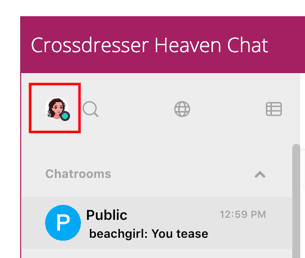
You can also change the view mode by clicking the view mode button.

- Extended – Will show a snippet of text for each chat below the chat room name. Best for keeping tracking of the conversation even if you’re in another chat room.
- Medium – Removes the snippet of text and just shows the chat room names. A good balance.
- Condensed – Reduces the font size and spacing between the chat room names. Best if you have many chat rooms you’d like to fit on the screen at once.
- Hide Avatars will remove the avatars in the left side panel for the chat rooms and private chats. This will give you a little more space if you have chat rooms with long names.
If you still find there are too many group chat rooms you can collapse each section by clicking the arrow to the right of the section header. The example below shows the Private Chat collapsed, while the Chatrooms and Group Chatrooms are expanded.

Learn More About
- How to change chat message color
- How to adjust chat notifications
- How to adjust chat sound notifications
Public Chatroom
The public chatroom is available to all members of Crossdresser Heaven. It’s fast, with real time notifications when people join or leave. Guests are also allowed to join the public chatroom, and can optionally select a name. If a guest has not chosen a name you will see their name appear as -number e.g. -835.
View Chatroom User Listing
To see who is currently in the chatroom you can click the User Listing icon in the top right of the chatroom.

This will show a list of users who are currently online in the chat room.

You can also view all your friends by changing the dropdown to select Friends. If your friend is online you will see a green bubble next to their name. If they are offline you are still able to send them a message, they will be notified the next time they login to chat. Private Chat is only available to Duchess and Princess members.
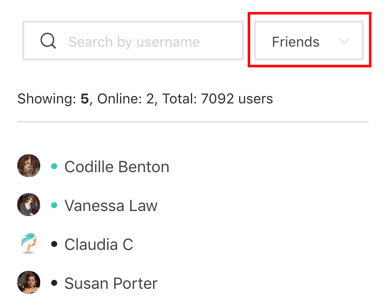
From the public chat room you are able to start private conversations, friend (or unfriend) people, view their profile, or ignore members you don’t want to hear from again.
Learn more about
- Start a private chat conversation
- Friend and Unfriend someone from chat
- View a member profile from chat
- Ignore a member in chat
Notifications
In the top right of the chatroom, click the three dots to change notification preferences. You can choose to mute sounds and badges, and whether to receive email notifications.
Email notifications for missed messages are coming soon.
Account Settings and Status
You can adjust many settings related to your account by clicking your profile photo in the top right.
Profile photo will soon pick up your Crossdresser Heaven photo (coming soon)
The status you set will let your friends know whether they can contact you, or even find you if you’re set to invisible.
Under My Account there is a lot more to personalize, which we’ll save for another article.
Private Chat (Duchess and Princess only)
Duchess and Princess members will also have the ability to private chat in realtime with other Duchess and Princess members.
Start Private Chat
Just click the persons name in the chat window, and you’ll see more information about them.
Link to their profile is coming soon.
To start a private chat, click Conversation and you’ll open up a new private chat window.
Private chat has all the great features of public chat – photos, links, emoji and more!
Mobile Ready
All of this works on your phone or tablet as well. If you have limited screen space, the chat window will collapse to show you just messages.
For everything just a click on the top left button with the three lines.
You’ll even see a badge on the button when you have new private messages.
Tools for Ambassadors
The Ambassadors also have a rich set of tools to keep the chatroom running smoothly.
Kick
Just type /kick @username to kick someone out of the chatroom.
Kick Button is coming soon.
Delete Message
Ambassadors can delete any messages that have been sent, to keep unwanted messages out of the chat room.
Block User (or Mute user for Ambassadors)
If someone is being unruly, it’s easy enough to block them. Just click their name to open information and click Block user. (or the three dots and then mute user). They will no longer be able to type in the chatroom anymore.
We’ve got many more exciting chat features to come.
Building a New Chat System
We built the chat system on Crossdresser Heaven from the ground up to meet these five principles.
- Fast and reliable – Performance and reliability are at the heart of the new chat. Chats are delivered within milliseconds, and all user actions in the chatroom are visible in real time. No lag. No downtime. No exceptions.
- Fun – Chatting with your friends should be a blast. We’ve worked hard to ensure the elegance of the new UI is matched with the depth of fun features. Whether it’s a full set of emoji, sharing photos or your favorite gif to really mark the moment, you’ll find chat jam packed with delight.
- Personal – We all use chat differently, and differently throughout the day. New chat provides multiple ways to personalize your use and experience to make it just right. Whether it’s setting your status, popping out to a new window, changing your font color or changing how you’re notified of new messages – you have control.
- Modern and mobile ready – A clean, modern UI that can work as well on a desktop, tablet or mobile phone. Every interaction works just as you expect, and the UI molds perfectly to your device.
- Scalable – Our community is more than 30,000 people strong, but this is just the beginning. We designed chat to handle a community of 1 million or more with ease. This means making it seamless to chat in multiple groups and with multiple people, and easy ways to keep track of conversations and pick up where you left off.
We think you’re going to love the new chat.
If you have any ideas on how you’d like to see chat improved please let us know.
More Articles by Vanessa Law
- 7 Essential Tips to Crossdressing
- Win a Free Makeup Prize Bundle from Jecca Blac
- A Few Changes in Our Family
- I Want to Live Like That
- Hope in Despair, Light through the Darkness
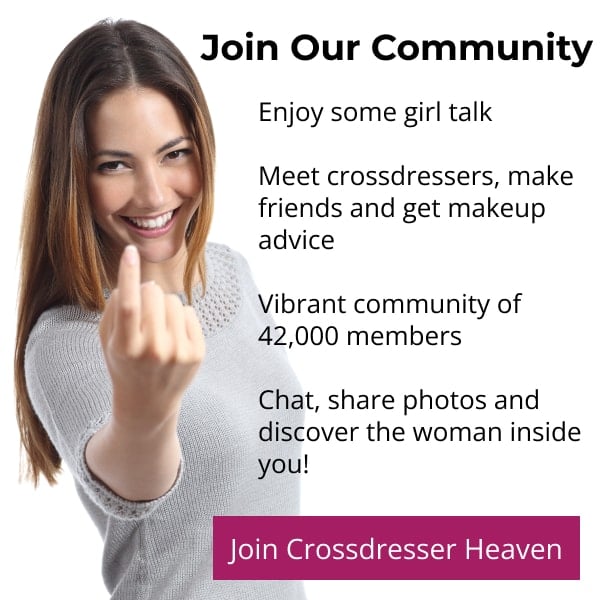
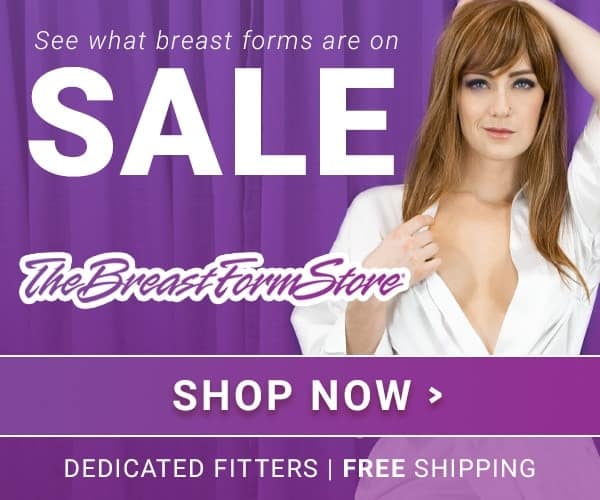

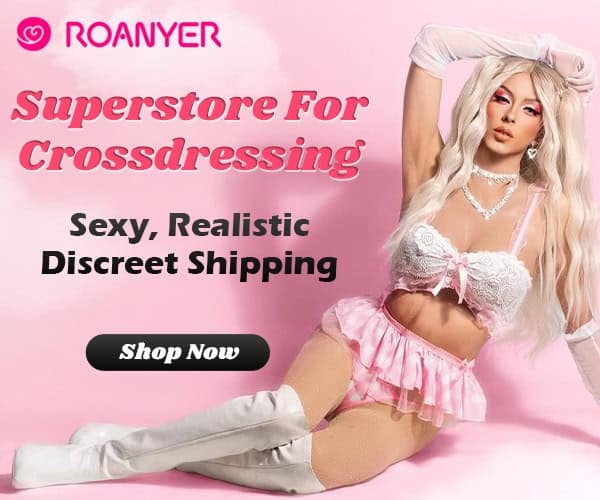







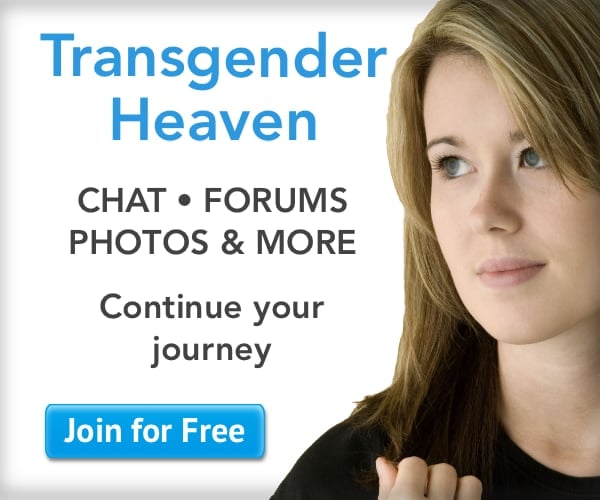
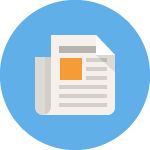
Is the site having problems? Can’t join
Where can we find exactly what the rules are concerning posting photos in public chat?
I understand the policy of keeping pictures tasteful, and family friendly (no Lingerie pics or suggestive poses), but what is especially a gray area is how many pictures per hour we are limited to. I had two perfectly acceptable pictures removed by a managing ambassador because, ” you have posted 14 pictures in 3.5 hours”. I had not posted 14 pictures. Then she said She had warned me via PM- I had not received any PM, but her 14pictures comment was posted to Public chat and then taken down after she took down my pics. Her 14 pictures comment did not name me or anyone else, so how was I to know it was directed towards me?
I try to live and conduct myself in Chat in a respectful manner towards others, but I see others in here post far more pics than me, with no repercussions.
Also if you can clarify, what are the rules concerning altering member’s photos? The same managing ambassador doctored one of my photos without my knowledge or approval, then posted it in public as a joke. I see that as an abuse of their moderator privileges.
Thanks for accepting me as a new member.
Hi dear friends,
I became a member yesterday and I got some issues.
I can read everything in chat room but I can´t typ any more.
Maybe there is an easy answer?
With very best regards
Masen
Chat room says read only can’t chat
What does 502 Bad Gateway error message mean ?
Try refreshing the Website and it should solve the problem. I had the same problem and it worked rot me
Try refreshing the Website and it should solve the the problem
I have a 56-inch chest and it is next to impossible to find a bra that will fit me. Can you please help me!